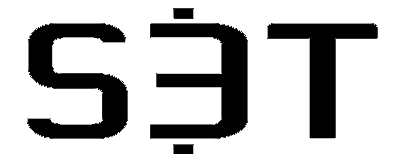Time Tracker How To Guide

First, here is your link to the Time Tracker template.
Read on to learn how to get the most out of the Time Tracker, OR listen to this How To Guide on the S3T Podcast. Be sure to read the weekly S3T Newsletters for more insights on making the most of your time!
Getting Started
Not only is it easy, you'll find that the Time Tracker actually valuable to helping you plan your day and achieve your goals. Read on to learn about the columns and formulas in the sheet (and you can modify it as you wish) and how you'll use them.
7 Column headers:
- Date: Today's Date: You'll use a shortcut key Control semicolon to insert today's date. This lets you go back and review how you spend your time over the previous week or month.
- Start Time: You'll use a shortcut key Control semicolon to insert the exact time you started a task
- Stop Time: The same shortcut key will inser the time you finish the task or switch to another task.
- Duration: This column has a formula in it, that calculates elapsed time between Start and Stop times.
- Category: This is a limited set of categories describing how you use your time. I suggest keeping the list small: Work, Family, Sleep, Health, Downtime, etc.
- Activity: This is the exact task you were doing - washing dishes, taking kids to school, preparing a report, writing code etc.
- Notes: This is handy for observations, reminders, but its also a great place to record cases where you were achieving 2 goals at once, like cleaning the house while listening to a learning course or podcast.
Learn these 2 shortcut keys for quickly entering date and start/stop times:
- Control Semicolon inserts today's date and
- Control Shift Colon inserts the current time
(Use Command if you're on a Mac)
Sort the Columns so you can see how much time you're spending on specific activities
I've also added Data Sorts to the columns. This allows you to quickly sort by category...so you can for example see how much time you're spending on specific categories or activities.
Try it for a week, and there's a good chance you'll do it permanently. Its that valuable. You will learn SO much.
Best Practices
I keep mine open all the time. When I start a task I press Control Shift Colon in the Start Time Column and write a word or two about what I'm doing. When I'm done, I press Control Shift Colon in the Stop Time Column.
If you do it continuously, you won't get behind. You'll have good data that helps you analyze and make better choices about how you spend your time.
Decide what level of detail works for you. If you need very fine grain detailed time tracking, this can certainly do it. But you may want to keep it higher level. The point is to use it in a way that makes you feel like you're hitting your goals while balancing your priorities.
Why you need it
When you commit to growth as a leader, and set goals that really make you grow and learn, it forces you to spend more time in unfamiliar territory, learning new things. You won't be able to fall back on old comfortable processes and go-to methods that worked so efficiently for you in the past. Instead, you’ll have to spend time learning how to think differently, and how to work differently.
And that's the challenge: Most of us feel like we barely have enough time to do what we’re already supposed to be doing, let alone learn how to do something new.
The secret: understand how much time you have and how you’re managing that time. And we're going to take a different approach than you may have seen in the past.
A lot of books talk about how to "save time." As if minutes were like pennies we could hoard in a jar. They're not. They come and they go. There's no "saving" them. Its far better to learn how to use those passing minutes. The starting point is becoming aware of how many minutes - how much time - you actually have.
Welcome to the S3T Community!